Hi everyone,
Here is a guide to help you navigate your Feed, the new Clippd home screen.
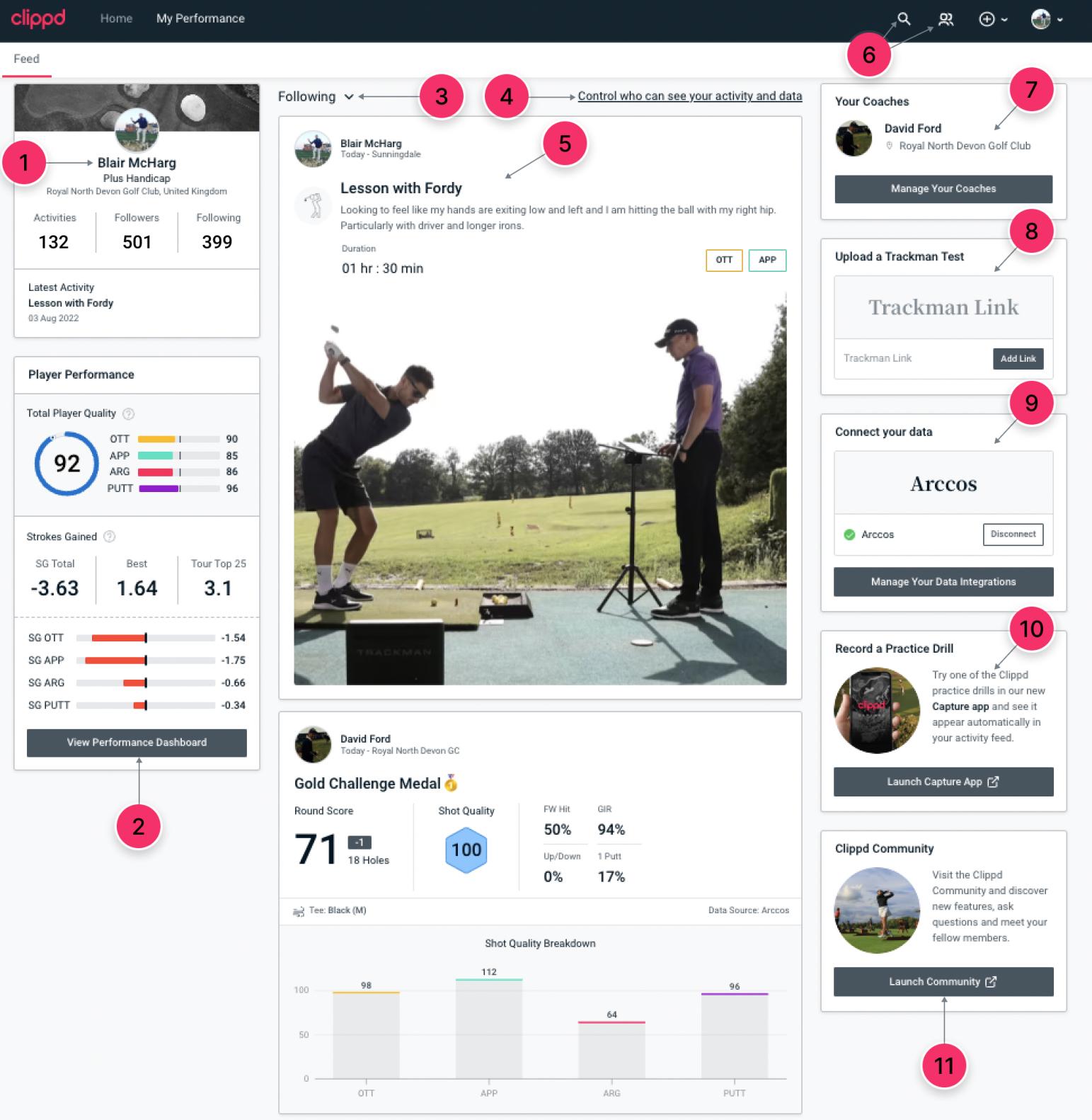
1. A condensed view of your Profile, showing your recent activities, the number of people you follow and the number of followers you have.
2. An overview of your Player Performance, showing your Total Player Quality and your Player Quality in each part of your game. Click on the Total Player Quality ring or any of the coloured bars for OTT, APP, ARG and PUTT to access Performance Dashboards for each. We also show you your Strokes Gained Total, your best Strokes Gained round and the Strokes Gained for top-25 tour players. Below we show your Strokes Gained Average for each part of your game.
3. Decide what you see in your Feed. You can toggle between your feed showing everyone you follow and your own activities or just your activities.
4. Access your Privacy Settings.
5. View latest activities (rounds, launch monitor tests, practice and fitness sessions that you've added manually, etc) in your Feed. If you follow people, you will see a mixture of both your own activities and those of people you follow.
6. The magnifying glass icon lets you search for other users on Clippd, including your coaches (how to follow someone). The people icon tells you when you have connection notifications, both your requests to follow others or requests to follow you.
7. This shows the coach or coaches you have connected with. This means your Clippd data will show up in their Team Dashboard.
8. You can now upload a TrackMan link directly from the Feed.
9. Manage your data integrations, both on- an off-course.
10. Access Clippd's off-course Capture App, where you can record and upload practice drills. These drills will produce Shot Quality scores that feed into your Player Quality scores.
11. Access the Clippd Community for Help & Support, news on our latest updates and chat with your fellow users. If requested, use the same login and password you use for Clippd
This is how your Feed looks on mobile. You will see the latest activity by either yourself or someone you follow at the top of your Feed. Here you can navigate at the bottom to My Performance and Menu.
On My Performance you will see your main Clippd Dashboard and be able to visit your Activities and your What To Work On.
The Menu will allow you to navigate to a number of areas of Clippd. You'll be able to access your Profile, Connections, Settings (inc Privacy Settings) and Help & Support via the Clippd Community.
Back to August 2022 release menu
Was this useful? If it was, please tap the thumbs up icon below 👍
If you have a question, please post it in the thread below. Hit Reply to Thread and we'll get back to you.
Here is a guide to help you navigate your Feed, the new Clippd home screen.
Desktop
1. A condensed view of your Profile, showing your recent activities, the number of people you follow and the number of followers you have.
2. An overview of your Player Performance, showing your Total Player Quality and your Player Quality in each part of your game. Click on the Total Player Quality ring or any of the coloured bars for OTT, APP, ARG and PUTT to access Performance Dashboards for each. We also show you your Strokes Gained Total, your best Strokes Gained round and the Strokes Gained for top-25 tour players. Below we show your Strokes Gained Average for each part of your game.
3. Decide what you see in your Feed. You can toggle between your feed showing everyone you follow and your own activities or just your activities.
4. Access your Privacy Settings.
5. View latest activities (rounds, launch monitor tests, practice and fitness sessions that you've added manually, etc) in your Feed. If you follow people, you will see a mixture of both your own activities and those of people you follow.
6. The magnifying glass icon lets you search for other users on Clippd, including your coaches (how to follow someone). The people icon tells you when you have connection notifications, both your requests to follow others or requests to follow you.
7. This shows the coach or coaches you have connected with. This means your Clippd data will show up in their Team Dashboard.
8. You can now upload a TrackMan link directly from the Feed.
9. Manage your data integrations, both on- an off-course.
10. Access Clippd's off-course Capture App, where you can record and upload practice drills. These drills will produce Shot Quality scores that feed into your Player Quality scores.
11. Access the Clippd Community for Help & Support, news on our latest updates and chat with your fellow users. If requested, use the same login and password you use for Clippd
Mobile
*For best use on mobile, please follow the instructions on How to save Clippd as a PWAThis is how your Feed looks on mobile. You will see the latest activity by either yourself or someone you follow at the top of your Feed. Here you can navigate at the bottom to My Performance and Menu.
On My Performance you will see your main Clippd Dashboard and be able to visit your Activities and your What To Work On.
The Menu will allow you to navigate to a number of areas of Clippd. You'll be able to access your Profile, Connections, Settings (inc Privacy Settings) and Help & Support via the Clippd Community.
Back to August 2022 release menu
Was this useful? If it was, please tap the thumbs up icon below 👍
If you have a question, please post it in the thread below. Hit Reply to Thread and we'll get back to you.
Last edited by Josh; 10-07-23 at 15:48.




